IDs, PINs and passwords
How to access our online services, and recover key ID information
There are several IDs, passwords and PINs you will need to use the PPSR.
User ID and password
Before you can register or search on the PPSR you will need a RealMe® login. This is necessary even if you’re acting on behalf of an organisation.
Secured party group ID and password
When you create a secured party group (which you must do before you can register a financing statement) a unique ID and password are assigned to the group, and the secured party group is added to your ‘My portfolio’. If you wish to add an existing secured party group to your ‘My portfolio’, you must provide the ID and password for the group.
Your secured party group ID is a four or five-digit number. Your password is eight alpha-numeric characters and is case sensitive. Be sure to store this information securely.
Financing statement registration number
The financing statement registration number is a unique identifier assigned to a financing statement when it is registered.
It is visible to anyone searching the PPSR. The secured party must enter this number along with the financing statement PIN when maintaining or discharging a financing statement.
The financing statement registration number is 16-characters long, beginning with the letter F.
It may contain the numbers 0 and 1 but never the letters O and I.
Financing statement PIN
The financing statement PIN is a unique eight-digit number assigned to a financing statement when it is registered, and is emailed to you.
You must enter this PIN, when maintaining or discharging a financing statement. You should store the PIN securely.
Debtor PIN
The debtor PIN is a unique eight-digit number assigned to a financing statement when it is registered and is included in the verification statement.
It is required if a debtor (or a person with an interest in the collateral) wishes to lodge a change demand to seek the discharge of, or a correction to, a financing statement.
The debtor, or a person with an interest in the collateral, may request the debtor PIN from the secured party or from us.
Requesting a debtor PIN
As the debtor, you can request the debtor PIN from the secured party at any time. This is also a good time to discuss with the secured party any issues you may have in relation to the financing statement.
If you are unable to obtain the debtor PIN from the secured party, you can request it from us.
Request a debtor PINLost IDs, passwords and PINs
It's essential that you maintain records of the registration number and PINs allocated to each registered financing statement, and the IDs and passwords assigned to your secured party groups.
You’ll need these identifiers to update or discharge your financing statements, and to manage your secured party groups. However, if you do misplace any important information, there are ways to recover it:
Retrieving a lost secured party group ID or password
To retrieve a secured party group ID and password:
- On the ‘View Secured Party Group’ screen, select ‘Secured Party Tools’ from the drop-down menu.
- Choose ‘Email Secured Party Group Password’ and enter the email address for one of the secured parties in your group.
- The secured party group ID and password will be sent to that address.
Requesting your SPG ID and password
If for any reason you cannot retrieve your secured party group ID and password using the option above, you can request that the information be sent to you, by completing the form below. The information cannot be given over the phone, but will be sent to the email address recorded on the PPSR for the secured party group.
If the secured party’s email address listed in the PPSR is no longer active, please provide one that is, and explain in the comments box why you have chosen this address.
Your request will take up to five working days to process.
Recover a lost SPG ID or passwordRetrieving lost PINs
You can retrieve the following information for financing statements registered under your secured party group:
- Financing statement PIN
- Debtor PIN
- Financing statement registration number
- Status
- Registration date and time
- Expiry date and time
- Discharge date and time
To retrieve the financing statement and debtor PINs
- On the ‘View Secured Party Group’ screen, click ‘Secured Party Tools’.
- From the drop-down menu, select ‘List Financing Statement PINs’.
- You can request the PINs for a single financing statement by entering the registration number, or multiple financing statements by specifying a status or registration date range.
- Confirm that you are authorised to request the financing statement and debtor PINs.
- To submit the request, click ‘Email List’.
- If the email is valid, the list will be delivered to the address.
Changing PINS and passwords
Secured parties can change their passwords and financing statement PINs whenever the need arises.
To change your secured party group password
- On the ‘View Secured Party Group’ screen, click ‘Secured Party Tools’ from the drop-down menu.
- Select ‘Change Secured Party Group Password’, and enter the current and new passwords. The new password must consist of eight ‘alphanumeric’ characters (at least one letter and one number). Alternatively, you can opt for a system-generated password.
- Click ‘Change Password’ and the new password will be emailed to you and all secured parties in your group.
To change a financing statement PIN
- Select ‘Change Financing Statement PIN’ from the ‘Maintain’ drop-down list on the 'View Financing Statement' screen.
- Enter the financing statement PIN
- Click ‘Change PIN’ and a new financing statement PIN will be emailed to you and all secured parties.
To change a debtor PIN
- Select ‘Change Debtor PIN’ from the ‘Maintain’ drop-down list on the 'View Financing Statement' screen.
- Enter the financing statement PIN
- Click ‘Change PIN’ and a new debtor PIN will be emailed to you and all secured parties.
Other guides in
Getting started on the PPSR
- What is the PPSR?
- Why you might use the PPSR
- Setting up your online services account
- Using the online dashboard
- Creating a secured party group (SPG)
- Registering financing statements
- Forgotten RealMe® username or password