Being an account administrator
How to update organisation details, and create and manage users
If you're an online services account administrator, you can update your organisation's contact and direct debit details, and create and manage users associated with the organisation.
Who can be an administrator
To manage the users and other information for your organisation, you must have:
- a RealMe® login
- an online services account with the Personal Property Securities Register (PPSR)
- authority to act for your organisation.
If you create an online services account for your organisation on the PPSR, you automatically become the account administrator. You can also appoint other users to be an administrator of the account.
Updating your organisation's information
As an administrator you can update the details you entered when you created the organisation's online services account. These include:
- Your organisation's contact details:
- name
- category
- email, physical and postal addresses, and
- phone, mobile and fax numbers
- Your organisation's direct debit details including your bank account details and the email address we use to send you tax invoices.
Adding and managing users
Once you're logged in as an administrator you can add and manage your organisation's users, using the 'Organisation' settings.
Adding a new user to your organisation's online services account
All users need to have their own login. To add a user, follow these steps:
- Log in to the PPSR.
- Select ‘My Tools’ and ‘My Organisation Details’.
- On the ‘View Organisation’ screen, click ‘Add Organisation User’.
- Enter the user’s details.
- Click ‘Create User’.
An activation code is emailed to the new user, who will be asked for it by the PPSR when they first log in. This will link the user’s RealMe with the PPSR online services account.
Maintaining a user's details
As an administrator, you can maintain the details of the people using your online services account.
Contact details
You can change a user's contact details, but only those they use when they access the PPSR on your organisation's behalf.
Permissions
You can assign administrator rights to a user. This gives them the ability to add or manage other users, and to update the organisation's contact and direct debit details.
Deleting a user
Deleting a user permanently deactivates their user account for your organisation. Once deleted, the user will no longer be able to access the PPSR on behalf of your organisation.
To delete a user:
- Select ‘My Tools’ and ‘My Organisation Details’.
- On the ‘View Organisation’ screen, select the user you wish to delete.
- Click on ‘Delete This User’.
Related articles
- Setting up your online services account From Managing your online services account
- Managing your payments From Paying PPSR fees
Other guides in
Managing your online services account
- Setting up your online services account
- Updating your online services account details
- Using the online dashboard
- Managing your payments
- Setting up your API access