Managing your financing statements
How to view, amend, renew, discharge, transfer and subordinate a financing statement
For a financing statement to continue providing you with a priority claim over personal property, and to give those searching the best chance of finding it, you must make sure the information it contains is accurate and up to date. It’s particularly important to record any changes to a debtor’s name.
Accessing your financing statements
Once a secured party group has been added to ‘My Portfolio’, all organisation users can view, register and maintain financing statements for the group, providing they have user permission (to register and maintain) and a financing statement PIN (to maintain).
After logging in, you can make your way to the maintenance services. Either:
- From the dashboard menu, select ‘PPSR Registrations’ and ‘Maintain’. You’ll then be asked for the financing statement registration number.
- On the ‘View Financing Statement’ screen, click ‘Maintain’ and from the drop-down menu select the appropriate option. Enter the financing statement PIN, click ‘Submit’ and proceed to the maintenance services.
Viewing your financing statements
There are 2 ways to view your financing statements:
- From the ‘View Secured Party Group’ screen, select the menu options ‘Secured Party Tools’ and ‘List All Financing Statements’. Here you are able to search and view financing statements registered under the secured party group.
- From the dashboard menu, select ‘Manage My Portfolio’ and ‘My Financing Statements’. Here you are able to search and view financing statements under ‘My Portfolio’.
Once you have located the financing statement, click on its registration number and you will be presented with the ‘View Financing Statement’ screen. Here you can:
- maintain your financing statement
- request a copy of the verification statement
- use the tabs to view the financing statement’s current and historic details
- email, download or print your financing statement.
Clicking on the links will take you to the relevant section of the statement.
Amending a financing statement
To amend a financing statement:
- From the ‘Maintain’ drop-down menu select ‘Amend Financing Statement’.
- Enter the financing statement PIN.
- On the ‘Amend Registered Financing Statement’ screen, click on the financing statement tab that contains the information you wish to change, or click on the ‘Next Step’ button to move to the next tab.
You can change the following details:
Financing statement details
Change the expiry date to a date that's less than or equal to 5 years from the registration or renewal date.
Debtor details
Add, remove or edit debtor information.
Collateral details
Add, remove or edit collateral information.
You can use the motor vehicle search option to check and update motor vehicle details.
Secured party details
Where the secured party is an organisation, you can add, remove or edit the contact person for the financing statement.
Renewing a financing statement
Unless renewed, a financing statement will expire automatically 5 years after it was registered (or at an earlier date where a lesser term has been specified). To maintain your priority claim over the personal property (the collateral), you must renew your financing statement before it expires.
To renew a financing statement:
- From the ‘Maintain’ drop-down menu select ‘Renew’.
- Enter the financing statement PIN.
- On the ‘Renew Registered Financing Statement’ screen, you’ll see the new expiry date set to the default of 5 years from the renewal date. You can, however, enter a different expiry date by clicking on the calendar icon.
- Click ‘Register’ to proceed to the payment screen.
- Select how you want to pay your renewal fee and click ‘Continue’.
Adding a debtor's NZBN to a financing statement
If a debtor organisation’s NZBN is not yet included in your financing statements, you must amend your financing statements and edit the debtor organisation details to include the NZBN.
- From the 'Maintain' drop-down list, select ‘Amend Financing Statement’.
- Enter the financing statement PIN.
- On the ‘Amend Registered Financing Statement’ screen, click on the ‘Debtor Details’ tab.
- Click the ‘Edit Debtor’ button next to the debtor to which you wish to add the NZBN. Then click on the ‘Change’ link.
- You’ll be provided with a look-up option. Enter the debtor organisation name, and all organisations with that name will be presented in a drop-down list. Once you’ve selected the correct organisation, the PPSR will automatically populate the name, its incorporation or registration number along with its NZBN.
- Click the ‘Save’ button.
- Click the ‘Next Step’ button to move to the next tab or go to the ‘Review’ tab.
- Click the ‘Register’ button to complete the changes to the financing statement.
For information about NZBN, please visit www.nzbn.govt.nz
Discharging a financing statement
When a financing statement needs to be removed from the PPSR before the expiry date, use the discharge option:
- From the ‘Maintain’ drop-down list select ‘Discharge Financing Statement’.
- Enter the financing statement PIN.
- On the ‘Discharge Registered Financing Statement’ screen, click ‘Register’ to discharge the financing statement.
Expired financing statements
Financing statements are registered for a maximum of 5 years. Unless renewed, they will expire at the end of their specified term.
What happens when a financing statement expires?
When a financing statement expires, the PPSR sends a notice to the secured party group. Please note, you are not alerted by us when the financing statement is about to expire.
To keep track of when your financing statements are set to expire you can create a list (see below).
Failure to renew a financing statement may affect any priority claim you have over the secured collateral.
Once expired, the only way to search for a financing statement is to conduct a financing statement number search. Only active financing statements are searchable using the other search options.
Keeping track of financing statements that are due to expire
To keep track of when your financing statements are due to expire you can create a list with our online reporting tools.
Restoring an expired financing statement
Expired financing statements cannot be restored unless ordered by the High Court. If the debtor has not met their obligations (for example, if money owed has not been repaid), you may wish to seek legal advice on your best course of action.
The Registrar may restore a financing statement if it appears that, due to a clerical error by the Registrar, the registration has been incorrectly discharged or removed.
A financing statement that has been restored is regarded as having been in force throughout the period during which it was incorrectly discharged or removed.
Transferring financing statements from one SPG to another
From time to time it may be necessary to transfer one or more financing statements from one secured party group to another. This might be due to a change in the name or membership of your SPG, or because a financing statement needs to be transferred to a third party.
To transfer financing statements between two secured party groups
- On the ‘View Secured Party Group’ screen of the SPG you are transferring financing statements from, click on ‘Secured Party Tools’.
- Select ‘Transfer Financing Statements’ from the drop-down menu.
- In the ‘Transfer Details’ tab, enter the future secured party group’s ID.
- Select the type of the transfer that you wish to make:
- Global transfer
This allows you to transfer all active financing statements from your selected secured party group to another secured party group. - Selective transfer – specify financing statement registration number
Here you can specify active financing statements by their registration number. - Selective transfer – search and select financing statement
This selective transfer allows you to view all active financing statements under this secured party group or search them by a registration date and then select those you wish to transfer. - Select ‘Next Step: Confirmation’ at the bottom of the page
- The ‘Confirmation’ tab will present the current and future secured party group details, as well as the number of financing statements to be transferred, and will also list selected financing statements if it is a selective transfer.
- Click ‘Submit’ to complete the transaction.
Subordinating a financing statement
A subordination is an agreement between secured parties regarding priority over a security interest.
The party with the inferior claim registers the subordination agreement between the two financing statements in the PPSR.
Subordinations have their own term. It can be for the duration of one of the financing statements or a lesser period, as agreed. The subordination expiry date must be the same as (or prior to) the earlier of the 2 financing statement expiry dates.
Multiple subordinations can be registered for a financing statement. However, more than one active subordination between the same financing statements is not permitted.
Renewing financing statements does not automatically renew subordinations registered on them. You have to reregister the subordination at the time you renew the financing statement.
Before subordinating or unsubordinating a financing statement you may wish to seek legal advice.
To subordinate a financing statement
- From the ‘Maintain’ drop-down menu select ‘Subordinate’.
- Enter the financing statement PIN.
- On the ‘Subordinate Financing Statement’ screen, enter the superior financing statement registration number.
- You can also enter a subordination expiry date. Otherwise, the date will default to the earlier expiry of the two financing statements.
- Click ‘Submit’ to register the subordination.
Unsubordinating a financing statement
If, as a secured party, you wish to relinquish your priority over a previously subordinated financing statement, you can ‘unsubordinate’ it.
You will see the details for the inferior financing statement under the ‘Subordination Details’ section of the financing statement.
To unsubordinate a financing statement
- From the ‘Maintain’ drop-down menu select ‘Unsubordinate’.
- Enter the financing statement PIN.
- Once directed to the ‘Unsubordinate Financing Statement’ screen, click ‘Submit’ to register the unsubordination.
Subordination when a financing statement expires or is discharged
When a financing statement expires or is discharged, any subordinations that are registered on that financing statement are automatically cancelled.
Other guides in
Registering on the PPSR
- Why you might register on the PPSR
- Setting up your online services account
- About financing statements
- Creating a secured party group (SPG)
- Your obligations as a secured party
- Managing your secured party groups
- Registering financing statements
- Responding to a request for changes to a financing statement
- IDs, PINs and passwords
- Verification statements
- Suppressing an address on the PPSR