Managing your secured party groups
How to view, update and export your SPG information
With the help of your dashboard tools and 'My Portfolio' options, it’s easy to manage and update your secured party group information and settings.
Adding a secured party group to ‘My Portfolio’
Your portfolio lists all secured party groups over which you have authority. When you add an existing secured party group, you gain access to all of its associated financing statements.
To add an existing secured party group to ‘My Portfolio’:
- From the dashboard menu, select ‘Manage My Portfolio’, ‘Secured Party Groups’ and ‘Add to My Portfolio’.
- On the ‘Claim Secured Party Group Authority’ screen, enter the secured party group ID and password.
- Confirm that you are authorised by the secured party to manage this group and click ‘Continue’ to proceed.
- Choose whether to default this secured party group to your online services account.
- Click ‘Confirm’ to add the secured party group to ‘My Portfolio’.
Defaulting a secured party group in ‘My Portfolio’
If you are a user who predominantly manages financing statements under one secured party group, you can default a secured party group to your online services account for quicker access.
This can be done in the following two ways:
When creating a new secured party group
- Tick the box ‘Set as my default party group’ on the 'General Details' tab.
- After completing the secured party details, create the group.
When maintaining your online services account
- From the dashboard menu, select ‘My Tools’ and ‘My User Details’, or alternatively, select ‘Manage My Portfolio’ and ‘Set My Default’.
- On the ‘Your Details’ screen, click ‘Edit My Details’.
- Enter the secured party group ID you want to default.
Viewing your secured party groups
There are two ways to view your secured party. Once you've logged in, you can:
- Select a secured party group from ‘My Portfolio’
- From the dashboard menu select ‘Manage My Portfolio’ and ‘My Secured Party Group'.
Once you've located the group, click on the ID and you'll be presented with the ‘View Secured Party Group’ screen. From here you can:
- Manage your secured party group
- Register a financing statement
- Use the tabs to view current and historic information.
Updating your secured party group details
To update the information for a secured party group:
- On the ‘View Secured Party Group’ screen, click on ‘Secured Party Tools’, and from the drop-down menu select ‘Maintain Secured Party Group’.
- Click on the tab containing the information that needs to change, or click ‘Next Step’ to move through the tabs.
- Review the changes and click ‘Apply’ to confirm.
Removing a secured party group from ‘My Portfolio’
To remove a secured party group from ‘My Portfolio’:
- On the ‘View Secured Party Group’ screen, from the ‘Secured Party Tools’ drop-down menu, select ‘Remove from Portfolio’.
- On the ‘View Secured Party Group Authority’ screen, select ‘Remove from Portfolio’.
- Click ‘Confirm’.
Listing all secured party groups in 'My Portfolio'
To view or export all your secured party groups in 'My Portfolio':
- From the dashboard menu, select ‘Manage My Portfolio’ and ‘My Secured Party Groups’
- On the ‘Search My Portfolio’ screen you can search by secured party group ID, name or email address.
- To view and export all secured party groups in your portfolio, leave the search criteria empty and click ‘Search’.
- From the results screen, you are able to:
- View your secured party groups
- Register financing statements
- Export all your secured party groups in a CSV file.
Listing all financing statements in 'My Portfolio'
To view or export all financing statements in 'My Portfolio':
- From the dashboard menu, select ‘Manage My Portfolio’ and ‘My Financing Statements’
- On the ‘List All Financing Statements for My Portfolio’ screen, you can search using a financing statement registration number, or filter by status, registration or expiry date.
- To view or export all financing statements in your portfolio, leave the search criteria empty and click ‘Search’.
- From the results screen, you are able to:
- View your financing statements
- Export all your financing statements in a CSV file.
Listing all financing statements for a secured party group
To view or export all financing statements for a secured party group:
- On the ‘View Secured Party Group’ screen, click ‘Secured Party Tools’.
- From the drop-down menu, select ‘List All Financing Statements’. Financing statements are listed at the bottom of the screen, ordered by registration date.
- Search using a financing statement registration number, or filter by status, registration or expiry date.
- To view and export all financing statements, leave the search criteria empty and click ‘Search’.
- Financing statements are presented on the screen for you to view.
- You can export selected financing statements as a CSV file (spreadsheet).
Listing PINs for a secured party group
You can retrieve the following information for financing statements registered under your secured party group.
- Financing statement PIN
- Debtor PIN
- Financing statement registration number
- Status
- Registration date and time
- Expiry date and time
- Discharge date and time
PINs are delivered in a CSV file, requiring a valid email address for one of the secured parties in your group.
To retrieve the financing statement and debtor PINs:
- On the ‘View Secured Party Group’ screen, click ‘Secured Party Tools’.
- From the drop-down menu, select ‘List Financing Statement PINs’.
- You can request the PINs for a single financing statement by entering the registration number, or multiple financing statements by specifying a status or registration date range.
- Confirm that you are authorised to request the financing statement and debtor PINs.
- To submit the request, click ‘Email List’.
- If the email is valid (matches an email associated with one of the secured parties), the list will be delivered to the address.
Other guides in
Registering on the PPSR
- Why you might register on the PPSR
- Setting up your online services account
- About financing statements
- Creating a secured party group (SPG)
- Your obligations as a secured party
- Registering financing statements
- Managing your financing statements
- Responding to a request for changes to a financing statement
- IDs, PINs and passwords
- Verification statements
- Suppressing an address on the PPSR