Searching for a debtor organisation
How to get the best results
When searching for a debtor organisation we recommend conducting 2 separate searches:
- Organisation name
- Incorporation number and NZBN
As a minimum, you need to enter one of the following criteria:
- the organisation name or
- the incorporation number and its New Zealand Business Number (NZBN).
Being an ‘and’ search, using more than one criteria will refine your results but may not return all financing statements listing the debtor organisation. Therefore, we recommend conducting two separate searches, for:
- organisation name
- incorporation number and NZBN
If you choose to enter further criteria into the advance search fields, please be sure the information is correct.
The exception to the rule when making an 'and' search is when you have entered both an incorporation number and the NZBN. This will return all financing statements that contain either of these numbers.
How to search for a debtor organisation
To conduct a debtor organisation search:
- Log in to the PPSR.
- From the dashboard, choose the debtor organisation search.
- Confirm that you are conducting the search for a legitimate reason.
- Enter your search criteria.
- Pay the search fee - $2 (plus GST).
- View, email, print or download the search results.
You can view your search results on the dashboard’s ‘My Recent Searches’ for a further 14 days.
Please be aware of the following when searching for a debtor organisation
- You can choose an 'exact match' search or a 'starts with' search.
- A minimum of two characters must be entered when using the ‘starts with’ search. PPSR limits the number of results to 300. If the number exceeds this, you will need to contact us to obtain the full search results.
- If the ‘exact match’ option is used for the debtor name, the search will only produce results precisely matching the search words. The PPSR will limit the number of results to 300.
- If you have chosen to refine the search by collateral, the results will also include those for ‘All present and after acquired personal property’ and ‘All present and after acquired personal property except…’
- When making a debtor organisation search the following will be ignored:
- Double spaces
- Non-alphanumeric symbols and punctuation, such as *()!@$%^&-+{}:;”’<>,.?/
- Words such as ‘the’, ‘and’, ‘New Zealand’, ‘limited’, ‘unlimited’, ‘company’, ‘incorporated’, ‘trust’ and tapui’
- Abbreviated words such as ‘NZ’, ‘ltd’, ‘unltd’, ‘coy’, ‘co’, ‘corp’, ‘pty’, and ‘inc’.
This means if you enter (or omit) ‘ltd’ instead of ‘limited’ or ‘and’ instead if ‘&’, your results will not be affected.
Search the PPSR